您现在的位置是:首页 > 英语文章 > Computer > Personal Tech
正文
My Redundant Productivity System
2008-06-13来源:
Backing up your data is an essential part of digital life and protects you from losing important information. But when something goes wrong with one of your systems, it can mean you have to sift through thousands, even hundreds of thousands, of files for each project you’re involved with.Over the last few months, I set up a redundant productivity system. While I ensure that my data is backed up in all the traditional ways, what’s even more important to me is having redundant operational systems that mean I can keep working as if nothing happened while repairs are underway.For instance, if my computer fails and I’ve merely cloned my data, I have to search through Library folders for Firefox bookmarks and Address Book contacts. While you can clone a bootable drive in case a hard drive fails, sometimes system failures that don’t involve your hard drive mean that the problem is more extensive and loading up the clone is impossible. Your motherboard dying is an example of such a situation.My laptop has been in a repair shop for four weeks and they’re only just now “diagnosing the problem” – yet I haven’t had any issues with workflow disruption. Although as of this week I’m going to be out of the Home office more often and will need something more powerful than a PDA but just as portable, a four week window without any serious kinks is pretty good running in my books.It’s fairly simple to set up such a system, but it is dependent on having various bits of hardware. That said, all of my hardware is getting out of date and it still works—there’s no need to have the latest and greatest.
hardware Set-up
I classify the hardware in this system in two categories: control systems, and storage solutions. This is because a back-up system only requires you to have storage solutions, but to be redundant when systems fail, you need various ways of accessing and manipulating that data.Control Systems
I have a desktop (Mac mini), laptop (iBook) and a PDA phone (O2 XDA II Mini which rarely has reception). Some people can make it work with more or less, but that’s enough hardware for me to function with redundancy. Your needs will generally differ based on your line of work—a film editor will need something fancier—and your need for portability.I use the desktop system as the hub. This isn’t to say it’s where I do most of my work, and in fact when my laptop’s in working order I spend most of my time on that. But given its greater expandability, generally greater storage capacity and the fact you can tether a bunch of non-portable peripherals to it, like large external drives, I ensure that my data is always centralized and most up-to-date on the desktop. My PDA synchronizes with it, and so does my laptop.Another good reason to use a desktop as your central hub is that the more you carry something around with you, the higher the chances are that you’ll cause damage to it. The desktop stays in one place. They are also usually peripheral driven, so when a keyboard, mouse or monitor is the problem, it’s easier to just plug another one in. My laptop’s problem is death of the keyboard and power system thanks to Coffee spillage, which would’ve been easier to get around had it been my desktop keyboard that drank from the cup.The XDA has gotten a bit dodgy, like the last two O2 products I owned before it, so I keep an old iPaq loaded with current information and ready to go in an emergency. Overkill? Certainly. Redundancy is the point, after all.Storage Solutions
While I back-up regularly, it’s far from a perfect back-up, mostly because I don’t have the cash to extend my internal and external hard drives to full capacity. For instance, OS X system folders don’t always get backed up, though system folders in the user hierarchy always are. I do my best to keep anything essential in as many places as possible. I’m a musician and this gets really hard with master recordings, which can chew up space like crazy.In terms of hardware, my local storage consists of two external hard drives – I have a 320GB tethered to my desktop pretty much all the time and a small 20GB that I carry around with me. Going back to the music thing (as I’m sure other professionals who deal with large project files sympathize), sometimes the 20GB struggles with Pro Tools or Logic Pro sessions, but when the price of 2.5” drives comes down it might be worth upgrading. I’m not really keen to carry the 3.5” 320GB drive with the power supply all the time!HealthTop TipsNutritionLifestyleOther Storage
My own hardware is only part of the storage system. I use Gmail (and Google Docs, to a lesser extent) as a backup for critical files, and my shared hosting solution for $6.99 a month takes care of a broader range of things, both critical and non-critical. Anything that can be uploaded to the cloud in decent amounts of time is backed up this way.Cloud storage systems have me covered for most things under 100 megabytes.software
I’m a Mac user, so there are a few good options to keep the information necessary for redundancy backed up.Two of those programs come from Mark/Space, who make excellent PDA synchronization software called the Missing Sync, and SyncTogether which synchronizes information between Macs. Contacts, calendars, bookmarks, mail settings, notes and the like can be synchronized between machines using this software, and other information such as documents can be accessed through external drives, Gmail, shared hosting accounts and the like.A good practice is to Gmail or FTP documents when you’re closing them, whether they are incomplete or complete. You can create FTP droplets using software like Panic Transmit to make drag-and-drop FTP backup completely painless.Folder Systems
An unusual bit of advice is to employ standardized folder structures across your computers and external drives. In the vein of minimal disruption, you can continue working with drives you don’t usually use without having to adapt to wildly varying folder structures.This will vary based on the kind of work you do, but a balance between intuitive (both so you don’t have to think about navigation too much, and so you can set it up on new drives and machines easily), and well-organized is important. If you favor one or the other too much then moving between systems is hard.The advice in this article is fairly simple, but I’m surprised by the number of obsessive back-up geeks that don’t practice anything similar. With this system, even my PDA phone can fill in for a day’s work—while it might not be the most efficient way of working, systems fail all the time and having an awkward little keyboard and a stylus is much better than nothing at all.If you have a redundant system of your own, or improvements and suggestions for mine, let us know in the comments.相关文章
- How to Remove Productivity Bottlenecks
- Give Yourself a Productivity Boost: Learn from Kodak’s Transformation
- 5 Ways to Improve Your Productivity in the Office
- Triple Your Productivity Tomorrow
- Linux Power Tools - Great Tools to Make System Administration Easy
- System File Checker - A Maintenance Utility
- Why Build Your Own Computer System
- How Does My PC Get Hot
- Registry Tools Demystified
- How To Remove One Operating System from a Dual Boot Windows XP Computer

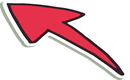
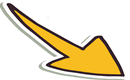

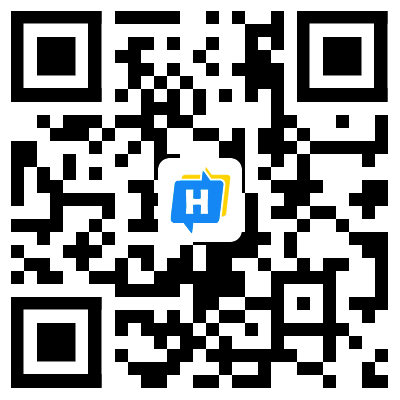 手机网站
手机网站